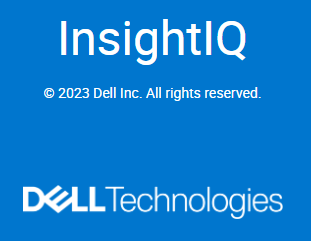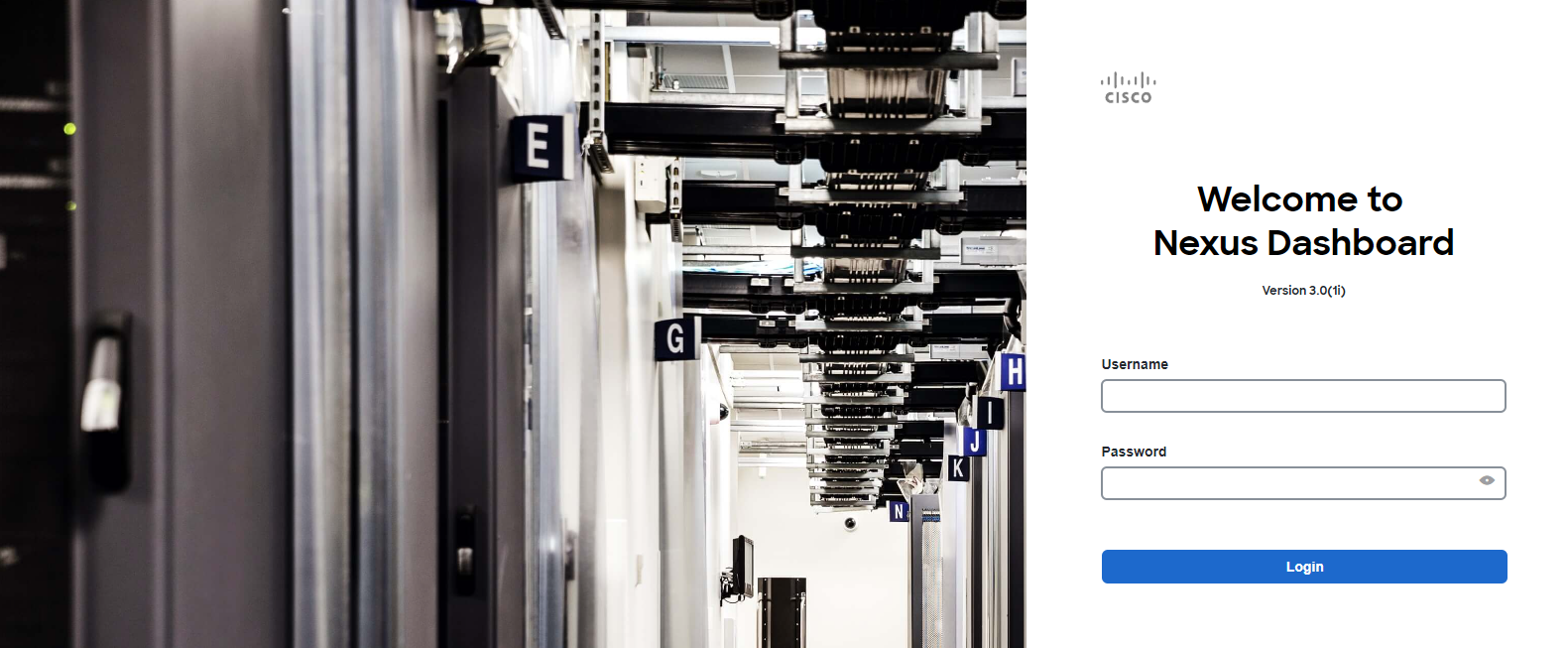Below discusses the ‘isi performance’ that was introduced in OneFS 9.3, and how it integrates with IIQ 5.0 (and 4.4.1)
The new items that InsightIQ will manage is the information that comes from ‘isi performance’ commands in ‘datasets’. Here I will go through a couple of examples, however there are many metrics and filters that you can use. With everything, the more that you do, the more taxing on the cluster. It shouldn’t take too much but depending on the size of the cluster and where/what metrics you’re following could impact CPU usage.
Category: Description
Workload: Set of identification metrics and resource consumption metrics.
Dataset: Specification of identification metrics to aggregate workloads by, and the workloads collected that match that specification.
Filter: Method for including only workloads that match specific identification metrics.
Here are the available metrics when creating a new dataset, these metrics are used for both the metrics and filter command line options
islcls1-1# isi performance metrics list
Metric Description
export_id Track an NFS export id.
groupname Track a group.
job_type Tracks a Job Engine Job. Reserved for use by the system dataset.
local_address Track a local address.
path Track a path.
protocol Track a specific protocol.
remote_address Track a remote address.
share_name Track an SMB share name.
system_name Tracks the name of an internally generated process. Reserved for use by the system dataset.
username Track a user.
zone_name Track an access zone.
Creating a path based metric with a path based filter
islcls1-1# isi performance datasets create path –name iiqpath –filters=path
Created new performance dataset ‘iiqpath’ with ID number 2.
Note: Resource usage tracking by ‘path’ metric is only supported by SMB and NFS.
islcls1-1# isi performance datasets view iiqpath
ID: 2
Name: iiqpath
Metrics: path
Filters: path
Statkey: cluster.performance.dataset.2
Creation Time: 2024-02-09T15:20:34
Please note this doesn’t actually start tracking paths, you need to add a new filter to tell it which path
islcls1-1# isi performance filters list iiqpath
ID Name Metric Values Creation Time
Total: 0
Adding a filter metric to a dataset
islcls1-1# isi performance filters apply iiqpath path:/ifs/iiq –name iiqpathfilter
Applied performance dataset filter ‘iiqpathfilter’ with ID number 103.
islcls1-1# isi performance filters list iiqpath
ID Name Metric Values Creation Time
103 iiqpathfilter path:/ifs/iiq 2024-02-09T15:31:12
Total: 1
Removing a filter from a dataset
islcls1-1# isi performance filters list iiqpath
ID Name Metric Values Creation Time
102 iiqpathfilter path:/ifs/iiq 2024-02-09T15:28:01
Total: 1
islcls1-1# isi performance filters remove 2 –filter=102
Are you sure you want to remove the filter? (yes/[no]): yes
Removed filter ‘iiqpathfilter’ with ID number 102.
Deleting dataset
islcls1-1# isi performance datasets create share_name –name=test
Created new performance dataset ‘test’ with ID number 3.
islcls1-1# isi performance datasets delete test
Are you sure you want to delete the performance dataset.? (yes/[no]): yes
Deleted performance dataset ‘test’ with ID number 3.
Creating a zone_name dataset example
islcls1-1# isi performance datasets create zone_name –filters=zone_name –name=zonetest
Created new performance dataset ‘zonetest’ with ID number 3.
islcls1-1# isi performance datasets list
ID Name Metrics Filters Statkey Creation Time Note
0 System job_type – cluster.performance.dataset.0 Never – system_name
1 zone_name zone_name – cluster.performance.dataset.1 2024-02-08T12:08:39 –
2 iiqpath path path cluster.performance.dataset.2 2024-02-09T15:20:34 SMB and NFS only.
3 zonetest zone_name zone_name cluster.performance.dataset.3 2024-02-09T15:47:14 –
islcls1-1# isi performance filters list zonetest
ID Name Metric Values Creation Time
islcls1-1# isi performance filters apply zonetest –metric-value=zone_name:iiq
Applied performance dataset filter with ID number 104.
islcls1-1# isi performance filters apply zonetest –metric-value=zone_name:iiq
islcls1-1# isi performance filters list zonetest
ID Name Metric Values Creation Time
104 – zone_name:iiq 2024-02-09T15:48:07
Viewing datasets in IIQ
Go to Performance Reports -> View Reports -> Select ‘Partitioned Performance’ from the drop down.
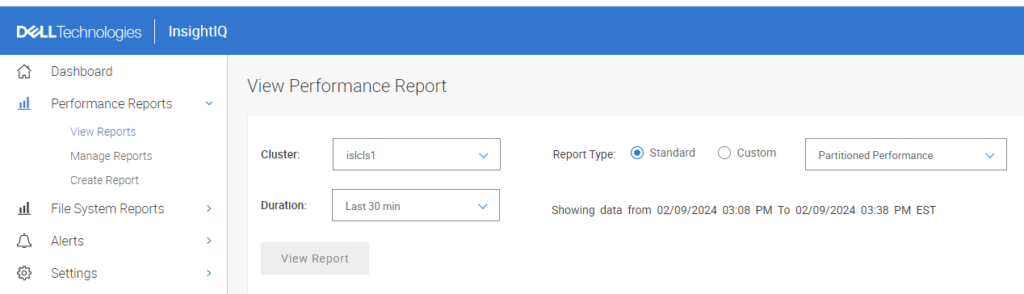
Please note depending on the time range you select, depending on when you created/deleted your datasets they may show up differently/not at all, see the below images for examples of the last 30 minute range vs a prior range.
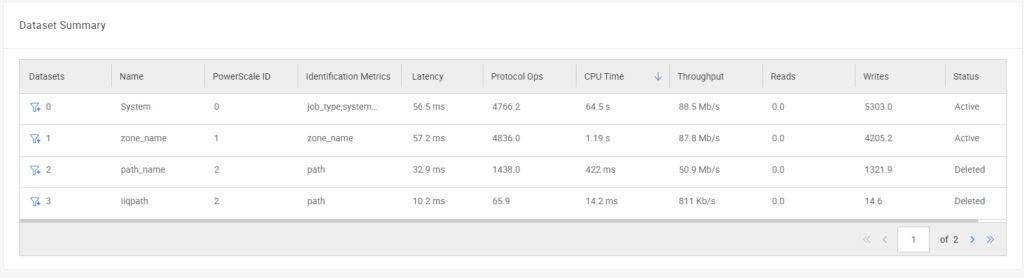
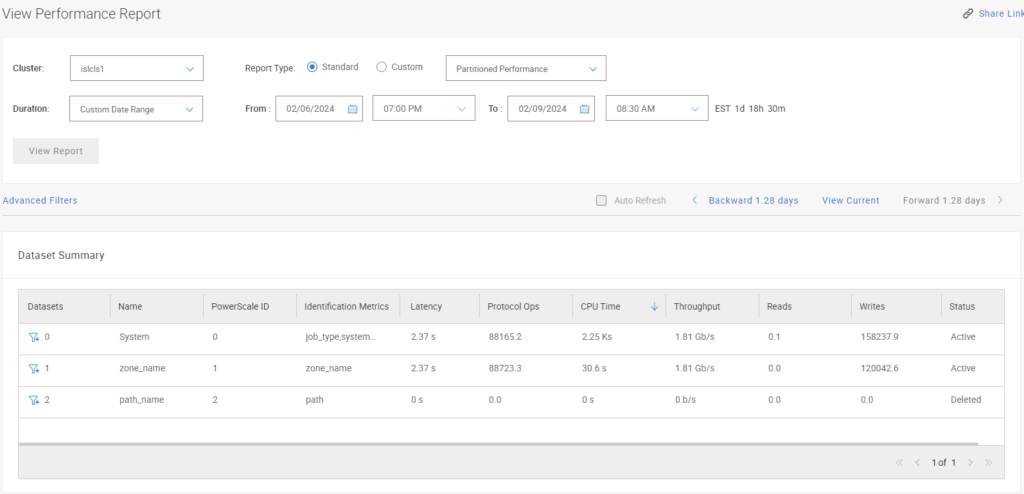
To view your dataset performance just hit the + on the filter for your dataset, then the graphs below will use that data.
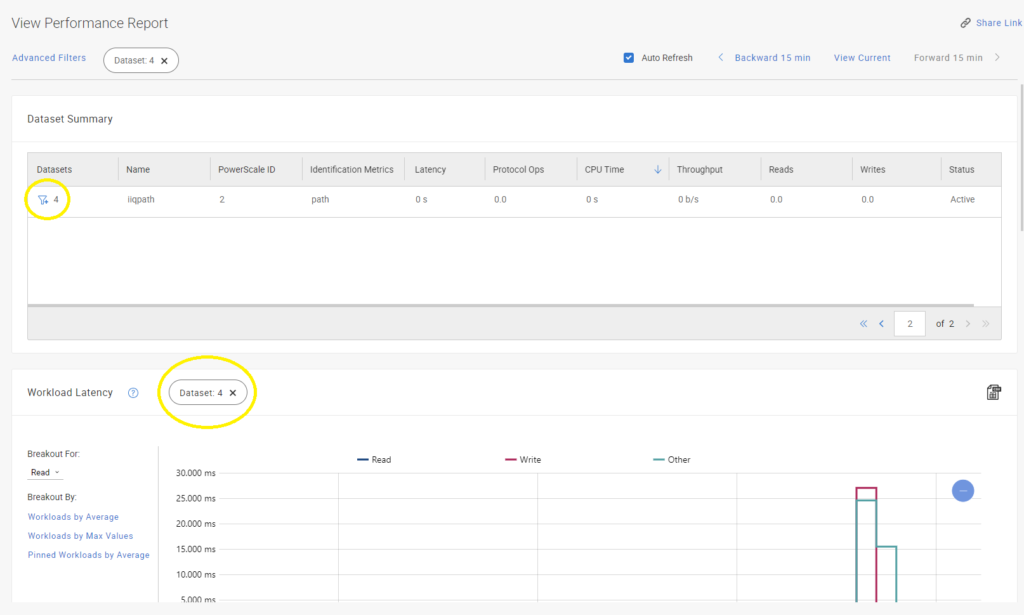
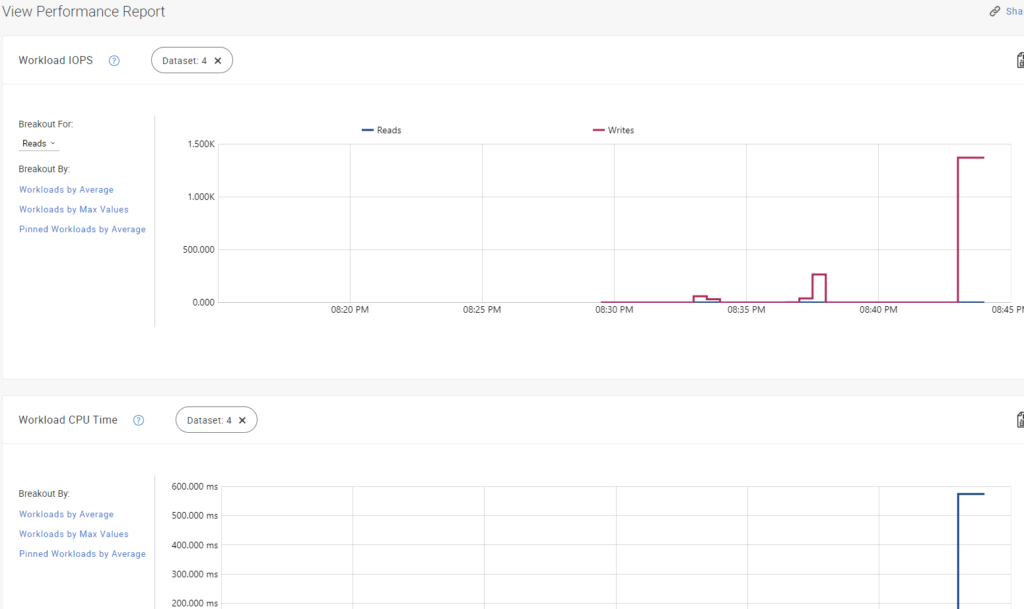
You can always use tab to get options for the next input for any isi command, or use –help afterward.
islcls1-1# isi performance filters –apply –help
unknown option apply
Usage:
isi performance filters
[–timeout ]
[{–help | -h}]
See ‘isi performance filters –help’ for more information.
islcls1-1# isi performance filters apply –help
Description:
Apply a new filter to a configured performance dataset.
Required Privileges:
ISI_PRIV_PERFORMANCE
Usage:
isi performance filters apply
[{–name | -n} ]
[{–help | -h}]
Options:
The name or numeric ID of the dataset to apply a filter to.
…
A metric value for defining the new filter. Specify –metric-value for each additional metric value required.
–name | -n
A custom name for the new filter.
Display Options:
–help | -h
Display help for this command.
Argument Formats:
A metric-value is a performance metric and a value for that performance metric joined with a ‘:’ like :.
Example: “protocol:nfs3”